we will explore How to Convert WordPress Theme for Shopify Store. Explore the comprehensive guide on converting a WordPress theme for a Shopify store seamlessly. From understanding platform disparities to implementing design elements, this step-by-step walkthrough equips developers and business owners alike.
Table of Contents
Introducation
Any business’s potential to prosper in the dynamic realm of online retail is largely dependent on the e-commerce platform selected. Shopify is a strong substitute for WordPress for individuals looking for a specialized online storefront platform, even though WordPress is still a popular option for content-driven websites. A thorough understanding of both Shopify and WordPress is necessary for the complex process of Convert WordPress Theme for Shopify Store
We will examine the nuances of altering a WordPress theme for a Shopify store in this tutorial. Regardless of how much development experience you have or whether you want to work in a more specialized e-commerce setting, this comprehensive tutorial will give you the skills and knowledge you need to quickly integrate your WordPress theme into the Shopify ecosystem.
From understanding the structural disparities between the two platforms to implementing crucial design elements, our guide will empower you to make this migration a smooth and efficient process.
Must Read: Elementor Header And Footer Builder Not Showing Solved [2023]
How to Convert WordPress Theme for Shopify Store
There are multiple steps involved in converting a WordPress theme for use in a Shopify store. Because WordPress and Shopify differ fundamentally from one another, some elements may need to be rebuilt or reconfigured, while others can be migrated. To aid you in the conversion, consider the following general guide:
1. Understand the Differences
Shopify is an e-commerce platform, whereas WordPress is a content management system (CMS) that’s mainly used for general websites and blogging.Shopify and WordPress themes are not directly compatible.
2. Backup Your WordPress Site
Make sure you have a copy of your current content on your WordPress site by backing it up before making any changes.
3. Choose a Shopify Theme
Choose a Shopify theme that either satisfies your e-commerce needs or is aesthetically comparable to your WordPress article.
4. Export WordPress Content
Use the integrated export tool to export the pages, posts, and images that make up WordPress. This creates a file in XML.
5. Create a Shopify Account
Make sure you have an account on Shopify if you don’t already.
6. Install Shopify Theme
Set up the selected Shopify theme. Make it fit the style and appearance of your WordPress theme.
7. Manual Content Migration
Content from the WordPress export file should be manually imported into your Shopify store. Details about the product, pictures, and descriptions might be included.
8. Recreate Menus and Navigation
In Shopify, recreate the menus and navigational elements.
9. Reconfigure Settings
Configure Shopify settings, including payment gateways, shipping options, taxes, etc.
10. Set Up Products
Include product details such as prices, descriptions, and images in your Shopify store.
11. Recreate Custom Pages
Recreate custom pages (like “about us” and “contact us”) from your WordPress site as needed.
12. Update URLs
Update your content’s internal and external links to reflect the new Shopify URLs.
13. Install Apps
Shopify uses apps for additional functionalities. Explore and install relevant apps to match the features you had on WordPress.
14. Test and Optimize
Test your Shopify store thoroughly. Optimize for performance and user experience.
15. SEO Considerations
Consider SEO. Shopify has different SEO settings, so update metadata and ensure proper redirects if URLs have changed.
16. Update DNS Settings
If you change your domain, update the DNS settings to your new Shopify store.
17. SSL Certificate
Ensure your Shopify store has an SSL certificate for secure transactions.
18. Final Check
Double-check all elements, including product listings, images, navigation, and links.
19. Launch
You can launch your Shopify store once everything is set up and tested.
20. Communicate Changes
If you have existing customers, communicate the change and provide any necessary information.
Note:
- Remember that certain features and design elements might translate differently between platforms.
- It’s recommended to consult with a developer or hire Shopify experts if you encounter challenges.
Technical know-how and close attention to detail are needed for this process. Consider getting a professional to help with the migration if you need more time to become comfortable with these steps.
Conclusion
WordPress and Shopify are two well-liked online retail platforms. Selecting the ideal WordPress theme is essential to maximizing your online visibility. Your WordPress theme can work seamlessly with Shopify’s features to create an online storefront that is both aesthetically pleasing and functional. In order to guarantee that your online business prospers in its new digital home, this migration calls for meticulous planning, close attention to detail, and an innovative approach. At The End, You can Convert WordPress Theme for Shopify Store.
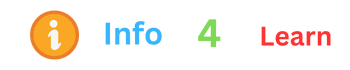
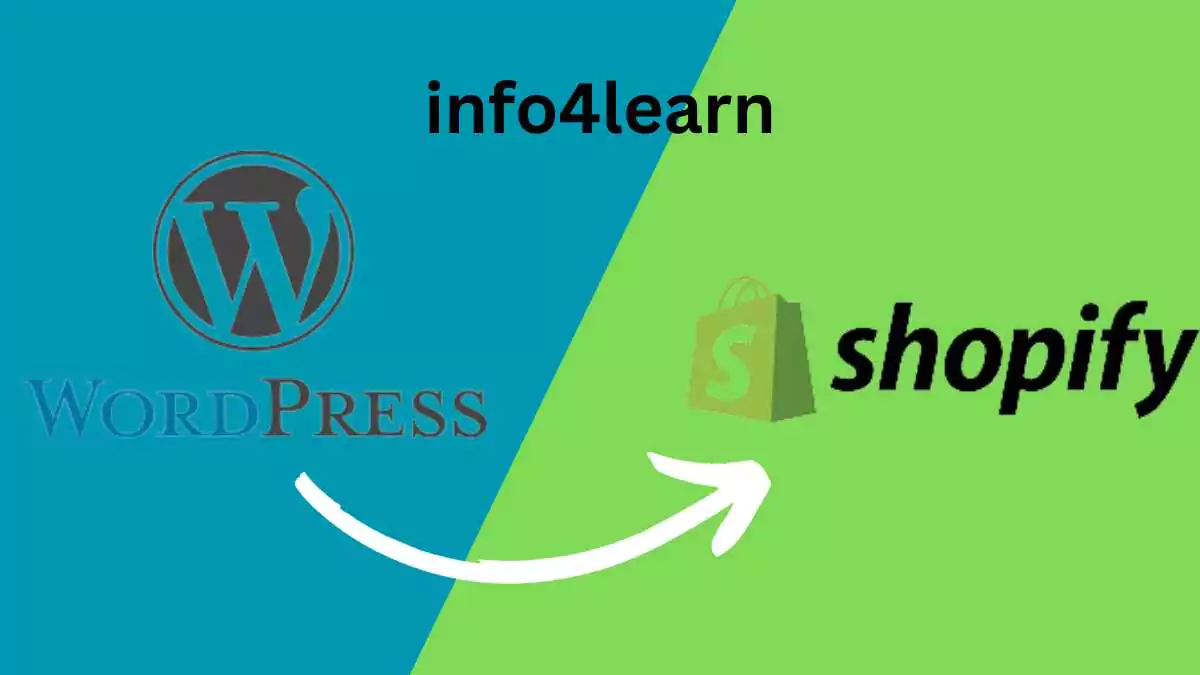
3 thoughts on “How to Convert WordPress Theme for Shopify Store”